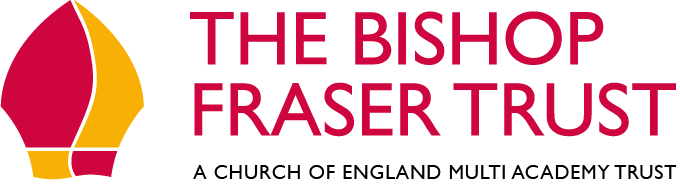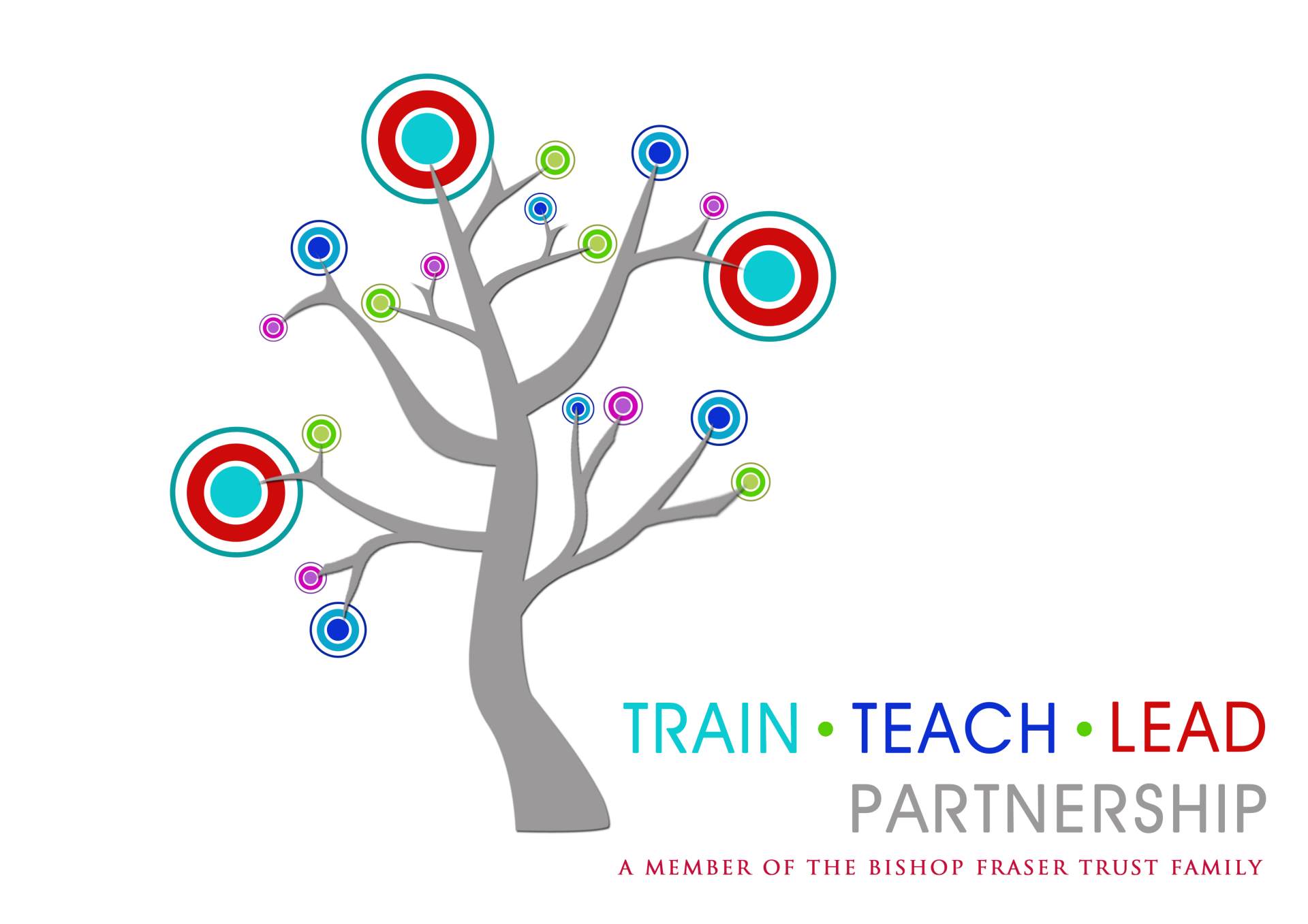Seneca Learning
Pupil Login Instructions
To log on to Seneca Learning:
1. Click the "Continue with Microsoft" button (circled in red below).
3. Finally, enter the password that you use to log on to school computers.
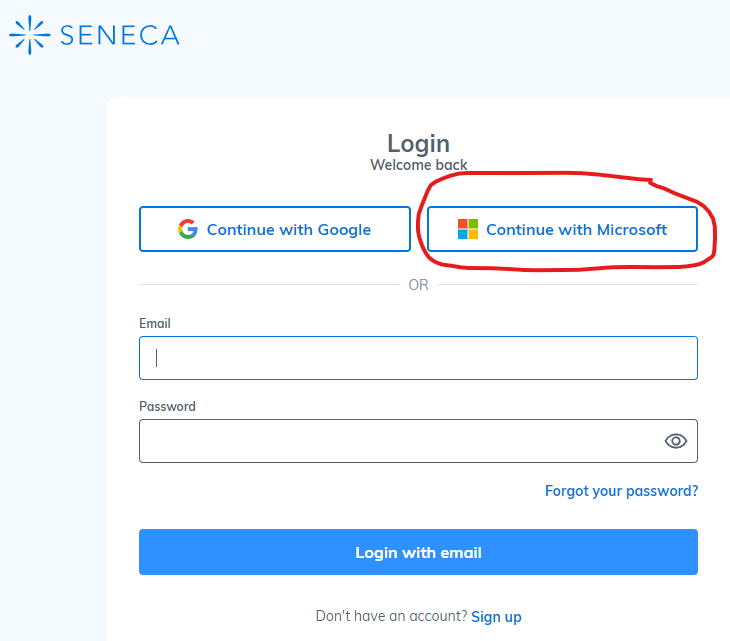
Frequently Asked Questions
What is my child's password?
Your child's password is the password that they use to log on to school computers. If they have forgotten it, IT Support can reset it for them. Just email or call school, but please remember to let your child know their new password as they will need it for some lessons.
Please note: For Data Protection reasons, passwords will only be sent to parent/carer email addresses that we already have on our system
Why can my child not log on to Seneca Learning?
There a some common reasons why a pupil login may fail:
1. They are not using the "Continue with Microsoft" button.
2. If they have recently joined the school then their Seneca Learning account may not have been created yet. Please contact the school.
3. The computer they are using may already be signed into someone else's Microsoft account. e.g. a parent may have logged into their Outlook, MSN or Hotmail account or a work Microsoft 365 account. If this is the case, we recommend setting up a separate user account on the computer to avoid conflicts. If using a Windows computer, follow this guide. If using a Mac, follow this guide. Alternatively, some web browsers let you have multiple profiles for different users.
4. They are typing their email address incorrectly.
5. They are typing their password incorrectly.